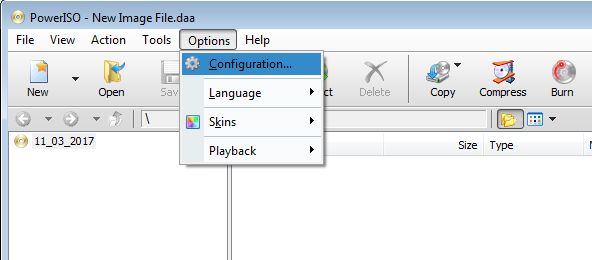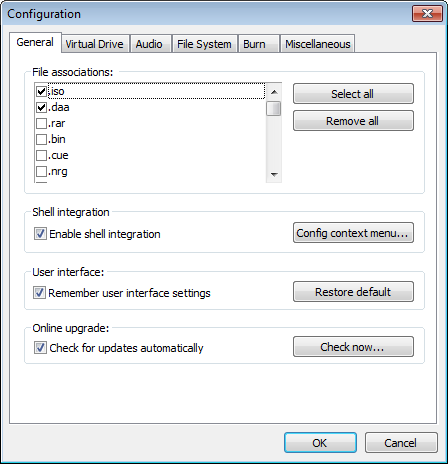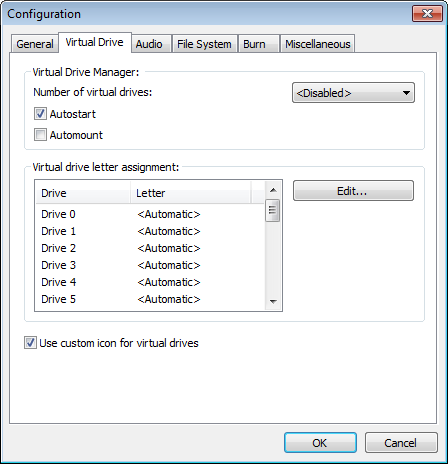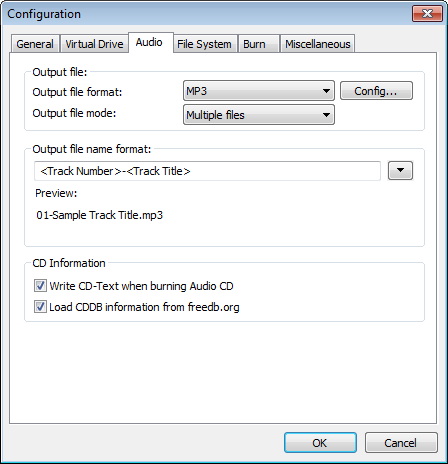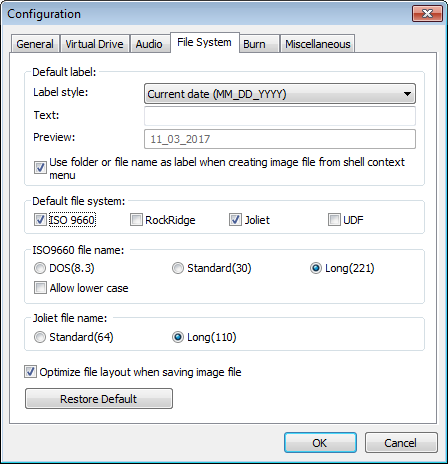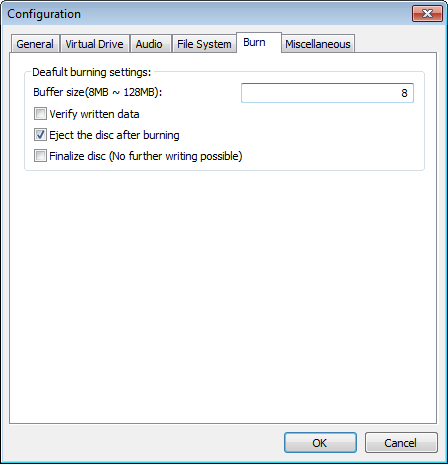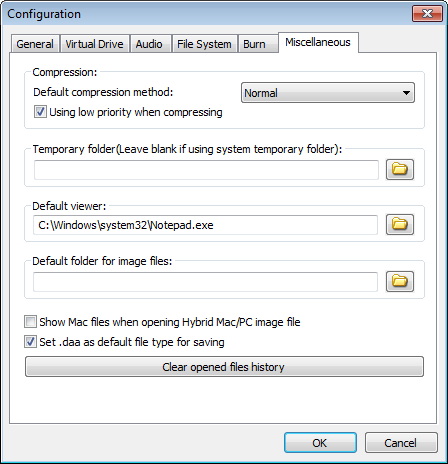|
|||||||||
|
View or change configuration |
|||||||||
|
You are here: Tutorials > View or change configuration |
|||||||||
|
|
|||||||||
|
To view or change configuration, please run PowerISO, and then select the menu, "Tools --> Configuration". The configuration dialog will popup. There are six pages in the dialog: General, Virtual drive, Audio, File system, Burn, and Miscellaneous. You can view or change the relevant settings by clicking the page.
Settings in "General" page: File associations: In this list, you can find all file formats which are supported by PowerISO. If the file extension is associated with PowerISO, you can open the file by simply double-clicking it in "My Computer". Enable shell integration: If this option is set, PowerISO will integrate context menu into shell extension. Config context menu...: Click this button to config the menu items which will be shown in shell context menu. Remember user interface settings: If this option is set, PowerISO will remember all UI settings, such as windows position, size, toolbar, and ect. Restore default: Click this button to restore all user interface settings to default value. Check for updates automatically: If this option is set, PowerISO will check for updates periodically, and prompt you when a new update is available. Check now..: Click this button if you want to check for updates immediately.
Settings in "Virtual Drive" page: Number of virtual drives: Set the number of virtual drives. If "Disabled" is specified, no virtual drive will be created. Autostart: If this option is set, PowerISO virtual drive manager will run automatically on system boot up. Automount: If this option is set, the previous selected image files will be mounted on system boot up. Virtual drive letter assignment: If you want to change virtual drive letter assignment, select a virtual drive from the list, then click "Edit" button to change the assignment. Use custom icon for virtual drives: The virtual drive will have a custom icon instead of system standard icon.
Settings in "Audio" page: Output file format: Select the output file format for ripping. The format can be mp3, flac, ape, wma, or wav. Output file mode: Select the output file mode. The value can be multiple files or single file. Config...: Click this button to change Audio encoder settings. Output file name format: Specify the output file name format for ripping. Write CD-Text when burning Audio CD: If this option is selected, the CD-Text information will be written to the disc when burning Audio CD. Load CDDB information from freedb.org: If this option is selected and there is no CD-Text information in the disc, PowerISO will try to load CDDB information from freedb.org.
Settings in "File system" page: Label style: Set the default label style when creating a new image file. Use folder or file name as label when creating image file from shell context menu: If this option is selected, the folder name or file name will be used as label when creating new image file from shell context menu. Default file system: Specify the default file system setting for creating image file or burning disc. The supported file system includes ISO 9660, RockRidge extension, Joliet and UDF. You can find detailed information about CD DVD file system at the below links, https://en.wikipedia.org/wiki/ISO_9660 https://en.wikipedia.org/wiki/Rock_Ridge https://en.wikipedia.org/wiki/Joliet_(file_system) https://en.wikipedia.org/wiki/Universal_Disk_Formats ISO9660 file name: Specify the file name format for ISO9660 file system. Joliet file name: Specify the file name length for joliet file system. Optimize file layout when saving image file: If this option is set, PowerISO will compare files in the image file, and only allocate space once for identical files. Thus can save lots of space in image file or optical disc.
Settings in "Burn" page: This page includes the default settings for burning disc. Some settings can also be changed in burning dialog. Buffer size: Set the default burn buffer size. The value should be between 8MB and 128MB. Verify written data: If this option is selected, PowerISO will compare the data written to the disc with the source data to make sure the data on new disc is readable and correct. Eject the disc after burning: If this option is selected, PowerISO will eject the disc after burning. Finalize disc (No further writing possible): If this option is selected, the disc will be finalized after burning. This can provide better compatibility for most optical drives, but you will not be able to append files to the disc later.
Settings in "Miscellaneous" page: Default compression method: Select the default compression method when creating daa image file. Using low priority when compressing: If this option is selected, PowerISO will run in low priority when compressing image file. Thus can provide better UI response for the system. Temporary folder: Specify the temporary folder that will be used by PowerISO. If using system temporary folder, please leave this field blank. Default viewer: Specify the default viewer for PowerISO. By default, PowerISO will use notepad program for default viewer. Default folder for image file: Specify the default folder for creating image file. Show Mac files when opening Hybrid Mac/PC image file: If this option is selected, PowerISO will open the Mac partition when opening Hybrid Mac/PC image file. Set .daa as default file type for saving: If this option is selected, the default image type is daa file. Otherwise, the default image type is iso file. Clear opened files history: Click this button to clear opened files history.
|
|||||||||
|
Copyright 2004-2025 PowerISO.com All rights reserved. |
|||||||||