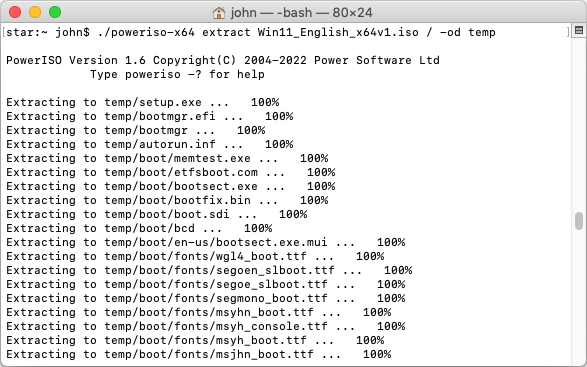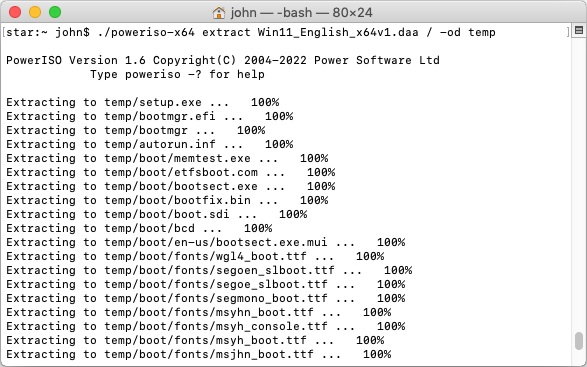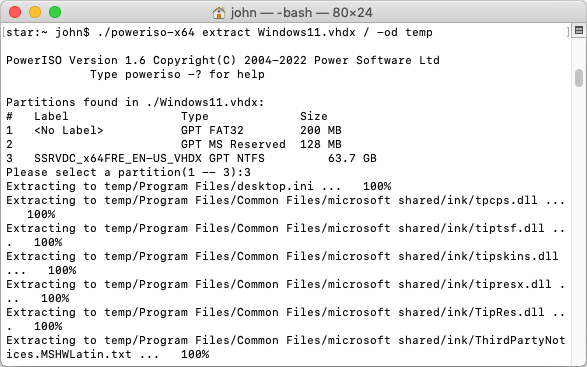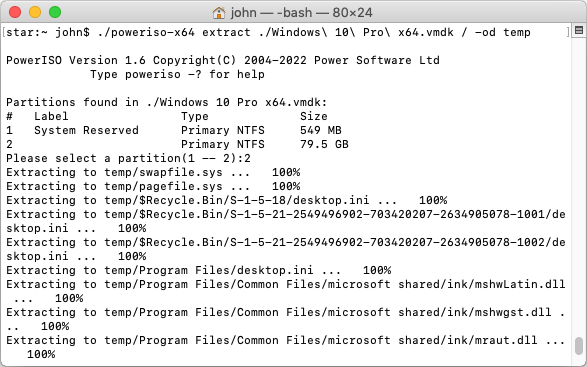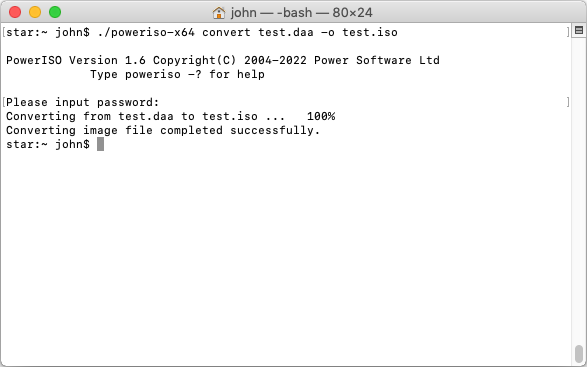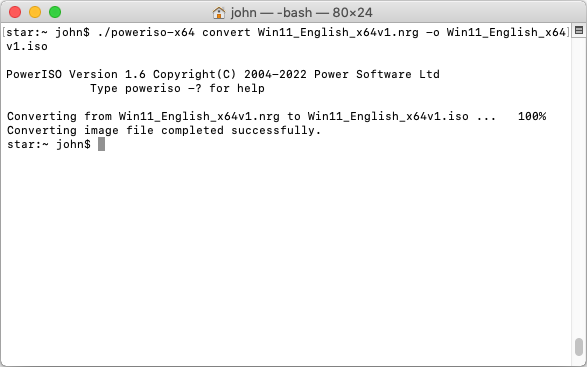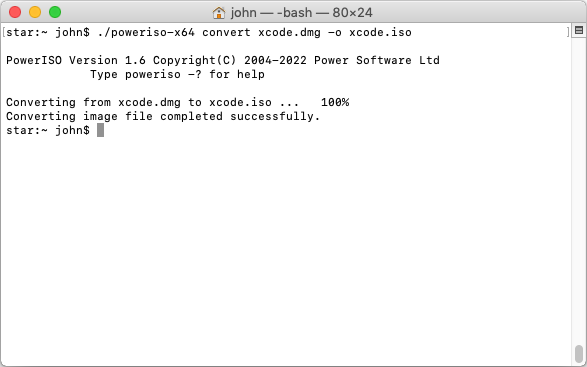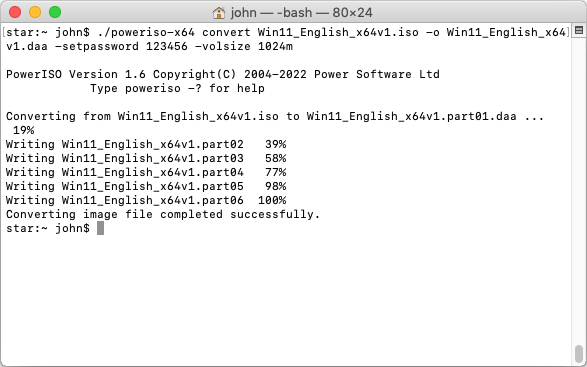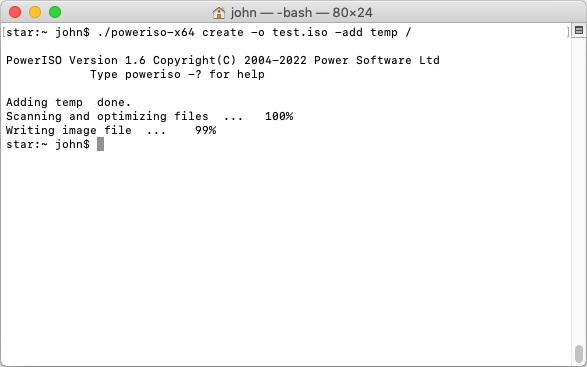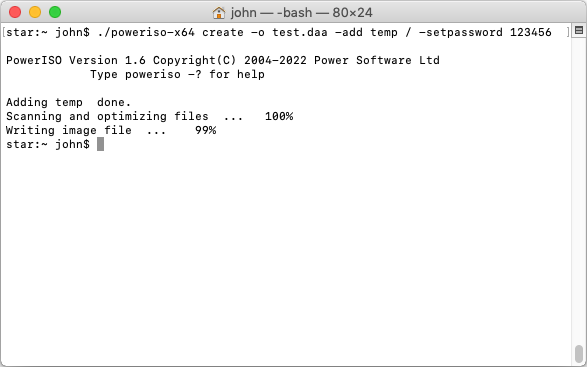|
|||||||||
|
PowerISO for OSX Command Line Utility Usage |
|||||||||
|
You are here: Tutorials > PowerISO for OSX Command Line Utility Usage |
|||||||||
|
|
|||||||||
|
PowerISO for OSX is a command line utility. It can extract, convert, and create compact image files. The supported image file formats include, 1. Compact disc image files. For example, ISO, BIN, CUE, DAA, NRG, and etc. 2. Hard drive image files, with various fils system, such as NTFS, FAT, EXFAT, EXT, XFS, UFS. 3. Windows Image File (WIM, ESD) Extract image file from OSX command line Usage: poweriso-x64 extract <image file> <dir/file name> [-switches] <Switches>
Example1: Extract ISO image file from OSX command line Command: poweriso-x64 extract Win11_English_x64v1.iso / -od temp
Example2: Extract DAA image file from OSX command line Command: poweriso-x64 extract Win11_English_x64v1.daa / -od temp
Example3: Extract Microsoft VHD / VHDX image file from OSX command line Command: poweriso-x64 extract Windows11.vhdx / -od temp
Example4: Extract Vmware vmdk image file from OSX command line Command: poweriso-x64 extract "Windows 10 Pro x64.vmdk" / -od temp
Convert image file formats from OSX command line Usage: poweriso-x64 convert <source image file> [-switches] <Switches>
Example1: Convert DAA file to ISO file from OSX command line Command: poweriso-x64 convert test.daa -o test.iso
Example2: Convert NRG file to ISO file from OSX command line Command: poweriso-x64 convert Win11_English_x64v1.nrg -o Win11_English_x64v1.iso
Example3: Convert DMG file to ISO file from OSX command line Command: poweriso-x64 convert xcode.dmg -o xcode.iso
Example4: Convert ISO file to DAA file from OSX command line. The output DAA file is split into multiple parts. A password is added to protect the DAA file. Command: poweriso-x64 convert Win11_English_x64v1.iso -o Win11_English_x64v1.daa -setpassword 123456 -volsize 1024m
Create image file from OSX command line Usage: poweriso-x64 create [-switches] <Switches>
You may find more command line parameters for "Create" command by typing ./poweriso-x64 -? Example1: Create ISO file from OSX command line Command: poweriso-x64 create -o test.iso -add temp /
Example2: Create DAA file from OSX command line Command: poweriso-x64 create -o test.daa -add temp / -setpassword 123456
|
|||||||||
|
Copyright 2004-2025 PowerISO.com All rights reserved. |
|||||||||